To know your subscription details you need to log into the platform. Then select my profile at the bottom of the side menu bar on the platform.
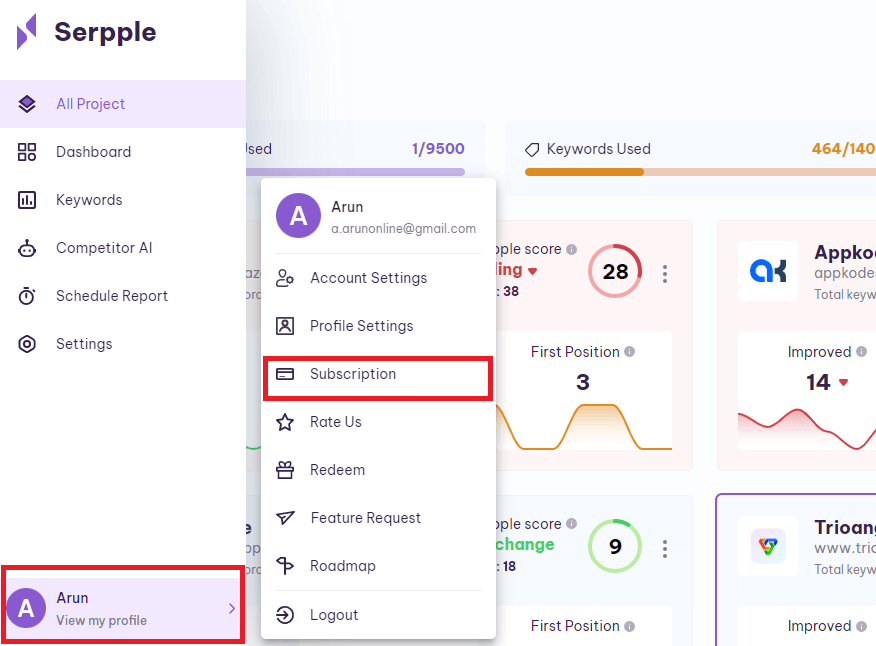
Selecting the subscription option you’ll be directed to the following page.
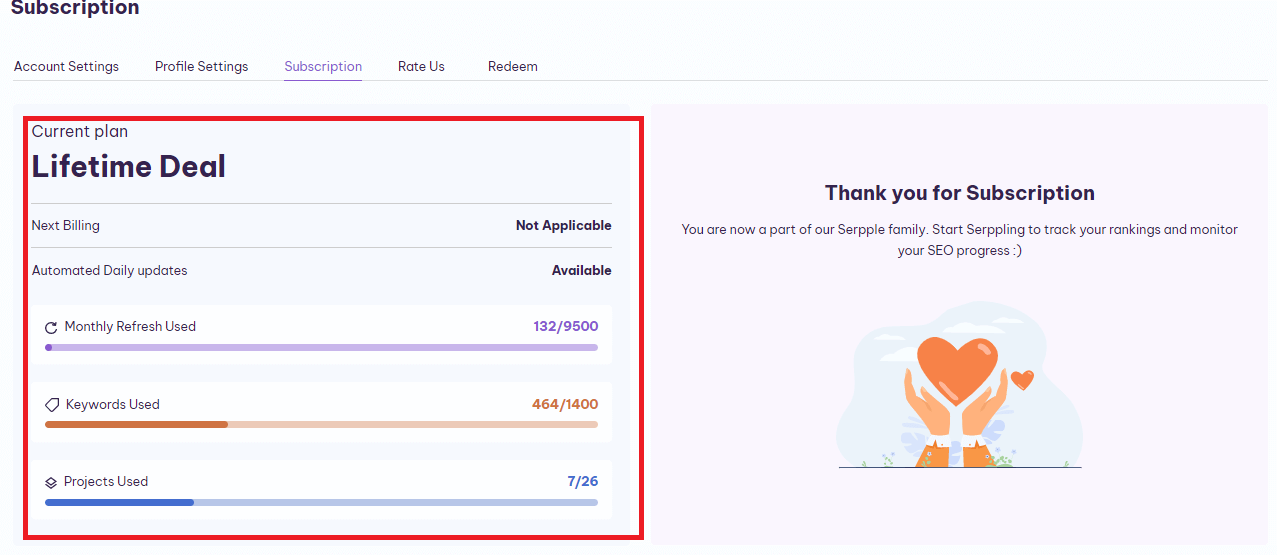
On this page, you will find details on your active subscription like the monthly refresh available, and total projects available in your keywords limit.
Pricing Plan
Serpple has 5 Monthly pricing plans for Instant Refresh
And 5 monthly pricing plans for a regular refresh.
They are,
Basic
Lite
Growth
Hobby
Expert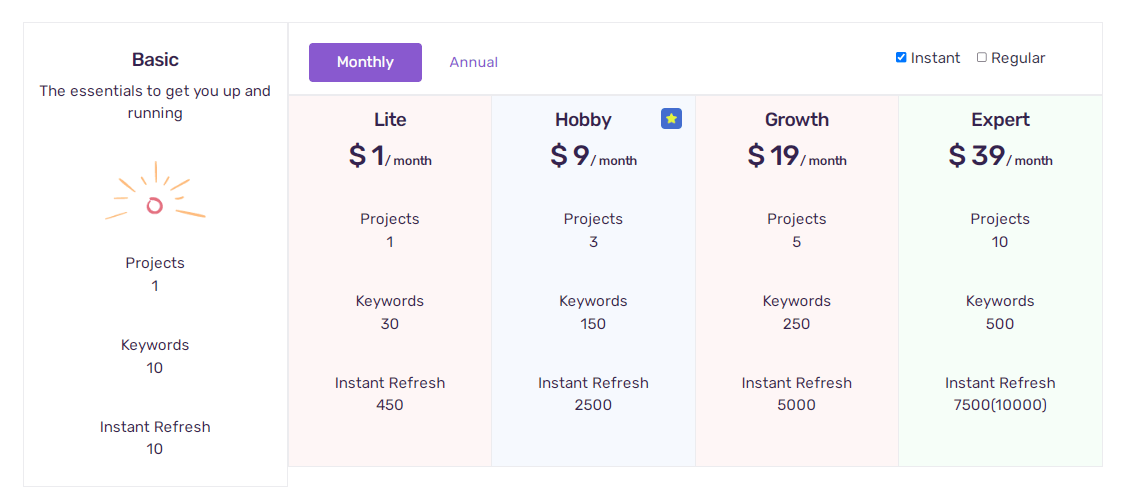
Basic Plan:
The basic plan is the free plan which lets you add 1 project, and 10 keywords, and get 10 instant refreshes.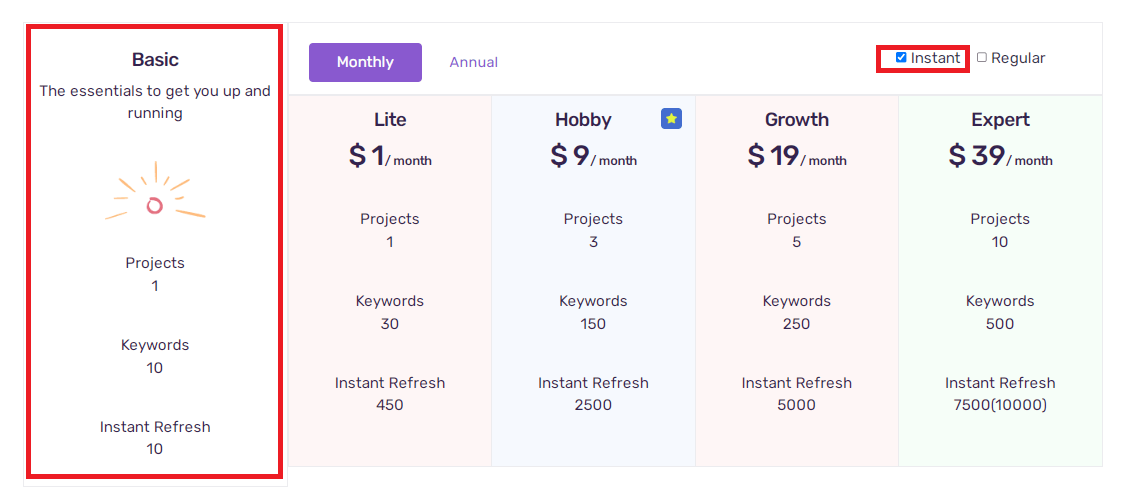 The plan is forever free and you needn’t provide any credit card details.
The plan is forever free and you needn’t provide any credit card details.
Lite Plan:
This lite plan is the 1$ plan which lets you add 1 project, and 30 keywords, and get 450 instant refreshes.
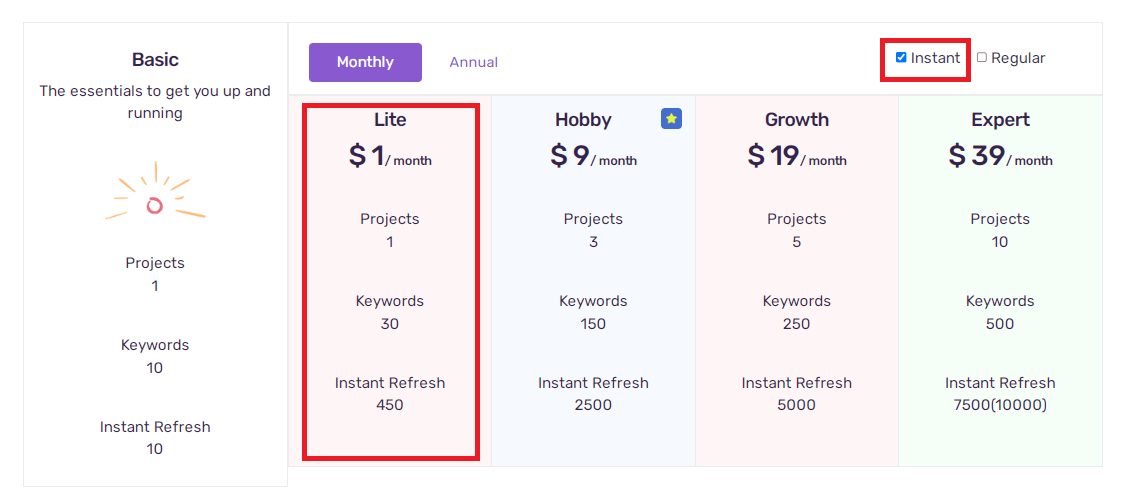 In case of the regular refresh, you can add 1 project and 50 keywords
In case of the regular refresh, you can add 1 project and 50 keywords

Growth Plan:
The growth plan is for 9$ and you can add 3 projects, 150 keywords, and get 2500 instant refreshes.
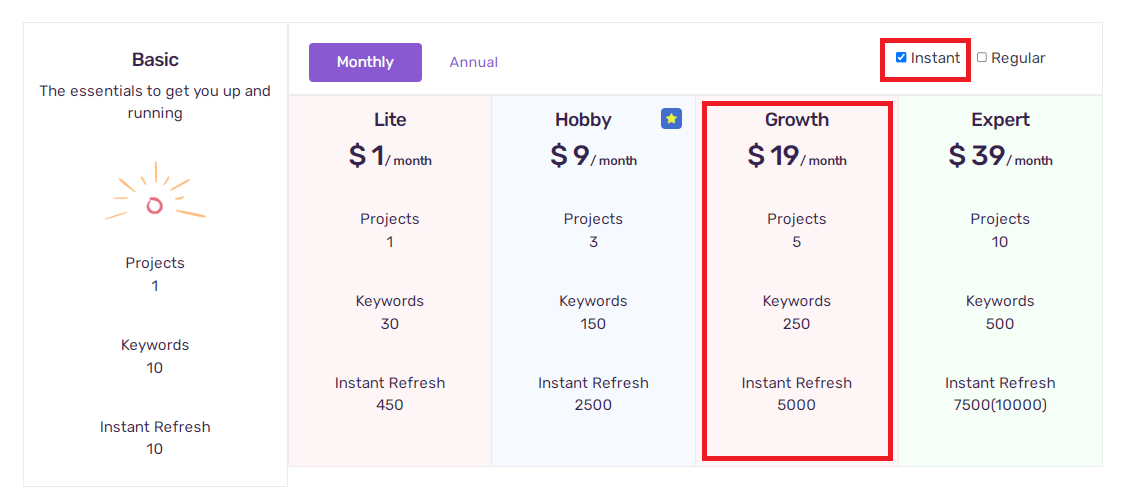 In the case of the regular refresh, you can add projects and 250 keywords.
In the case of the regular refresh, you can add projects and 250 keywords.
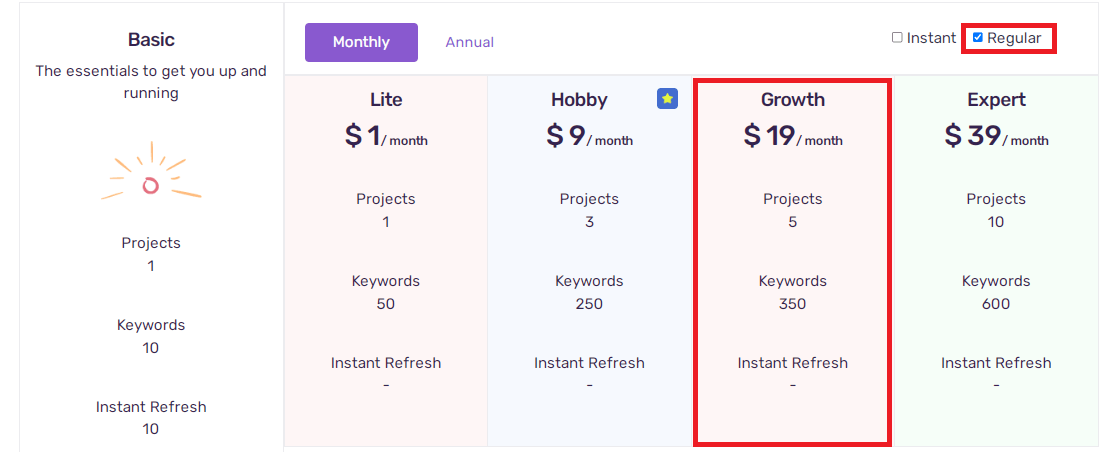
Hobby Plan:
The hobby plan which is available for 19$ lets you add 5 projects, and 250 keywords, and gain 5000 instant refreshes.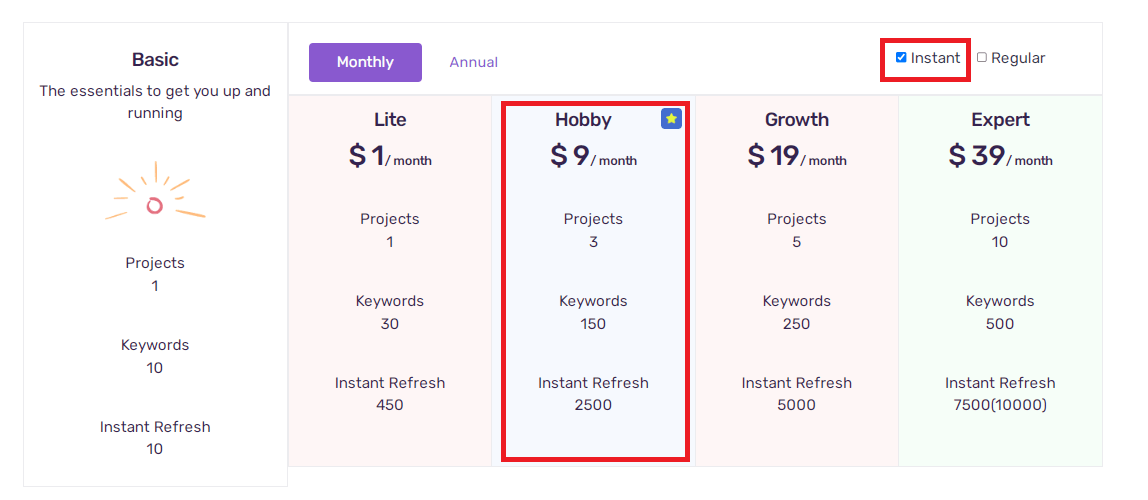 In the case of a regular refresh, you can add 5 projects and 350 keywords.
In the case of a regular refresh, you can add 5 projects and 350 keywords.
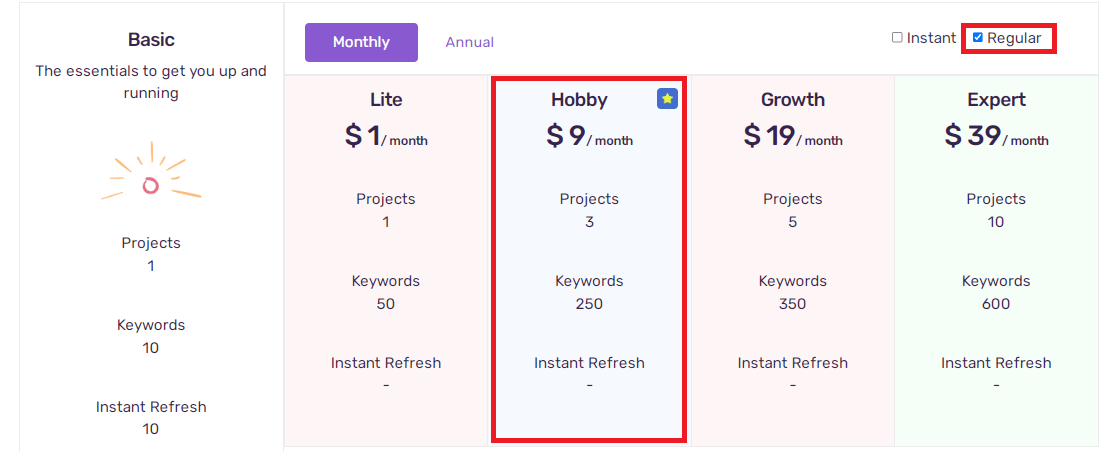
Expert Plan:
The expert plan is for 39$ and it lets you add 10 projects, and 500 keywords, and gain 7500 instant refreshes.
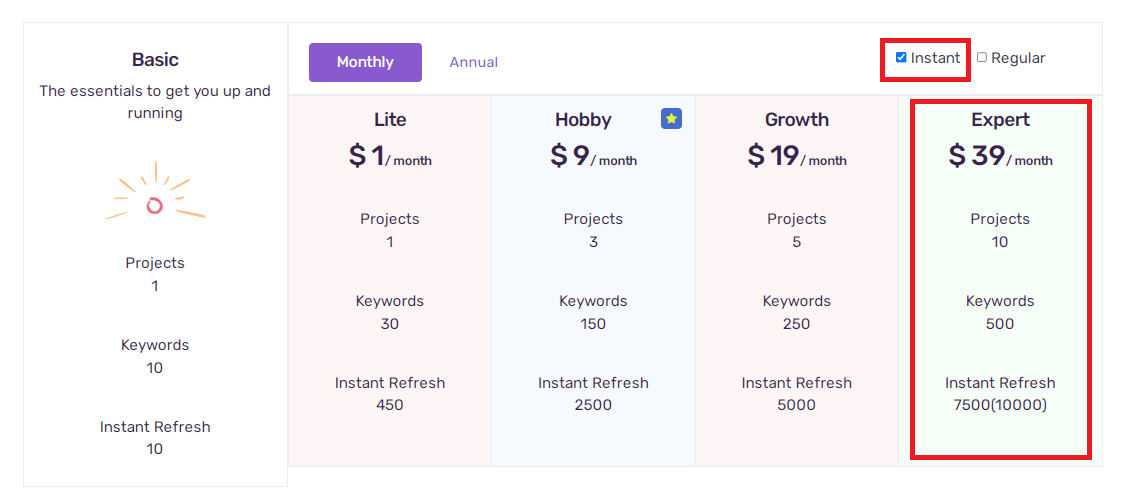 In the case of the regular refresh, you can add 10 projects and 500 keywords.
In the case of the regular refresh, you can add 10 projects and 500 keywords.
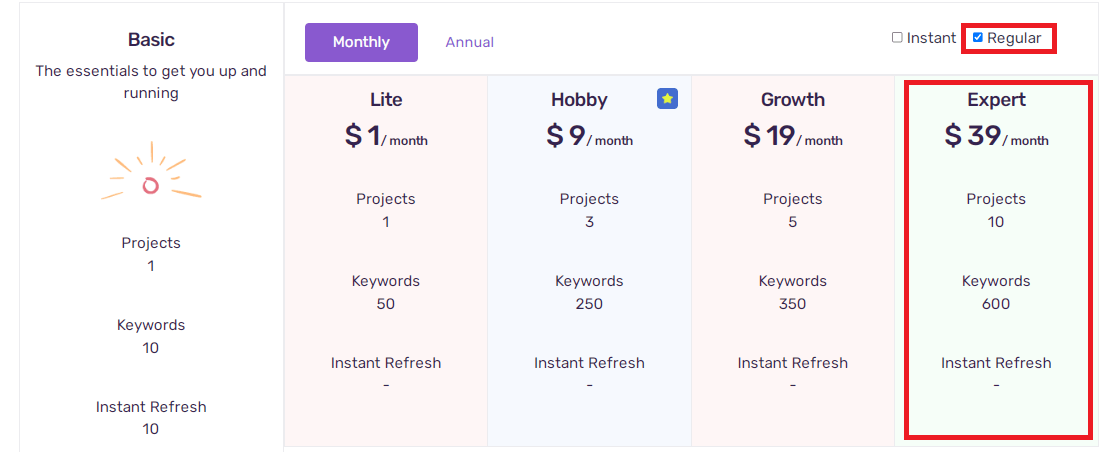
Apart from these 5 pricing plans users can also avail of a customized pricing plan.
Users can opt for instant or regular refresh by selecting the respective check boxes found on the pricing page’s top right corner of the pricing table.
Therefore, to opt for any of these plans or if there are any doubts regarding the prices the users can contact us or send an email to [email protected].
Redeem Coupon Code
To redeem our coupon code,
Click on the arrow found next to your profile name that appears at the bottom of the side menu bar.
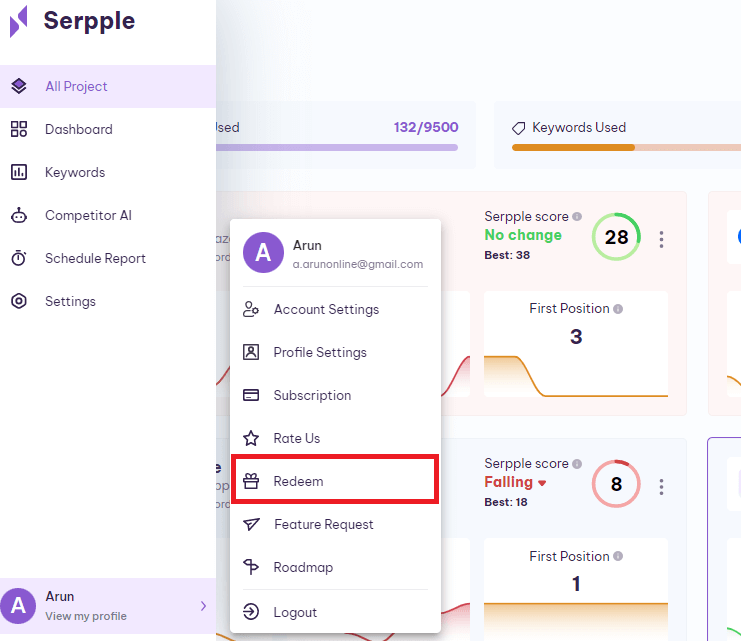
A list will pop up from which you need to select the redeem option.
Next, you need to fill in the coupon code in the required field.
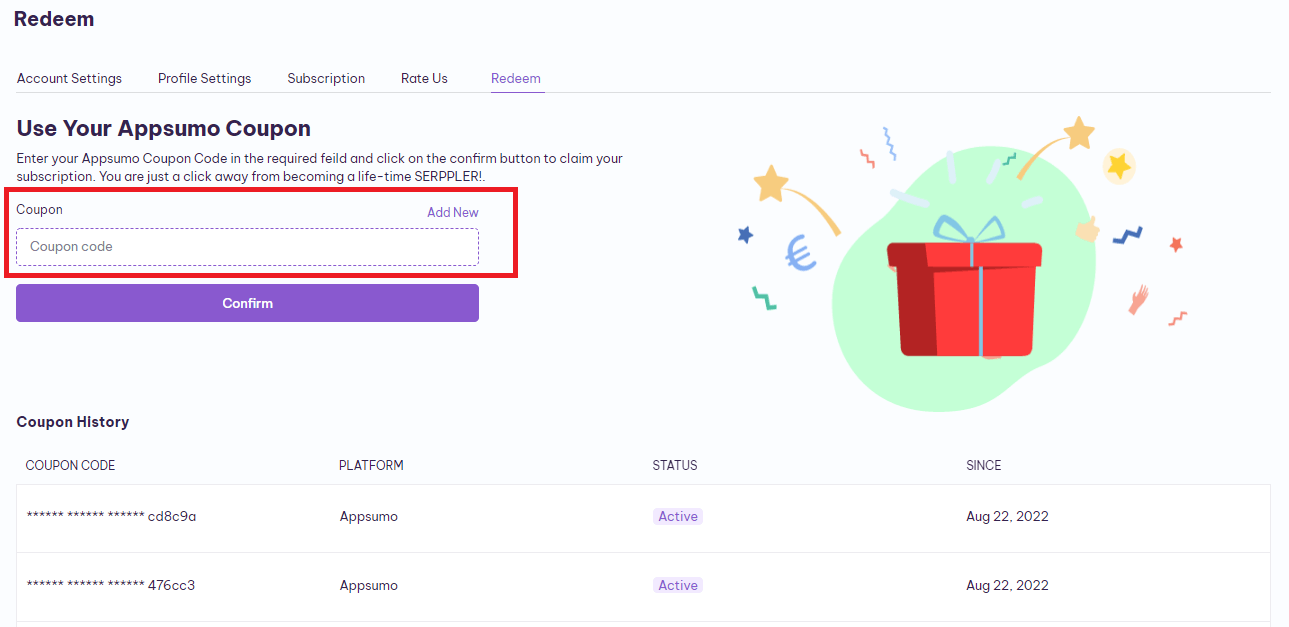
Confirm it by tapping the confirm button
You can find the coupons you have stacked below the confirm button on the same page.
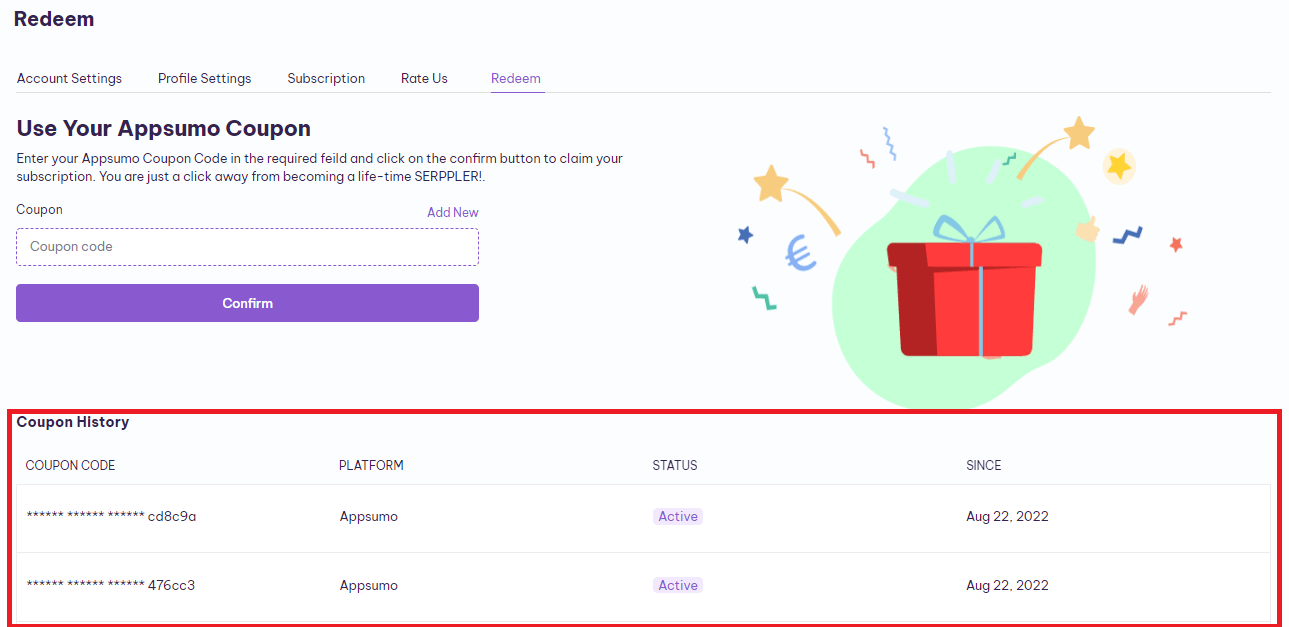
Whoopee!!! You’ve Successfully Redeemed!
I hope you find this article useful. If you have any other doubts search for relevant help articles or contact our support team by using the live chat widget on the bottom right corner of the website or send your query to [email protected].