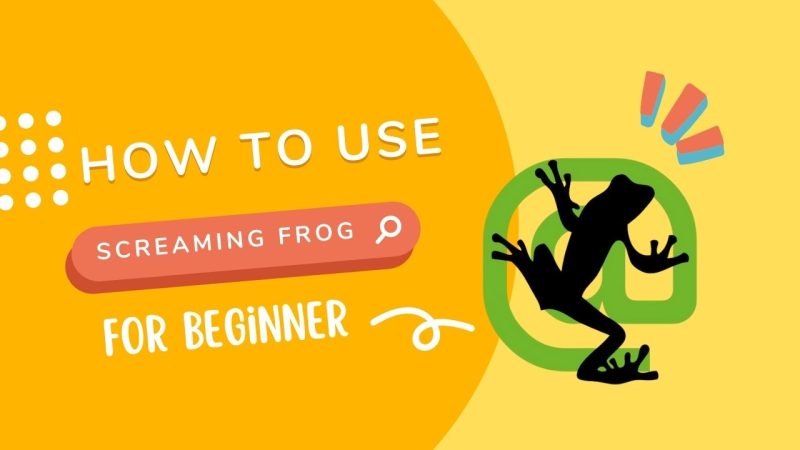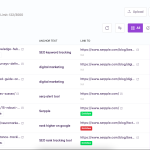It’s 2025, and if you’re running an online business, chances are you have a website. And if you have a website, you’re likely doing SEO. If your site isn’t easily crawlable, you already know there’s a problem.
You might say, “My site is crawlable, but there are redirect chains to deal with!” The good news is that issues like these (and plenty more) can be tackled during a thorough technical audit. But here’s the catch: for every specific problem, do you need a different tool or Chrome extension?
Luckily, one go-to solution addresses all these technical challenges: Screaming Frog.
What is Screaming Frog?
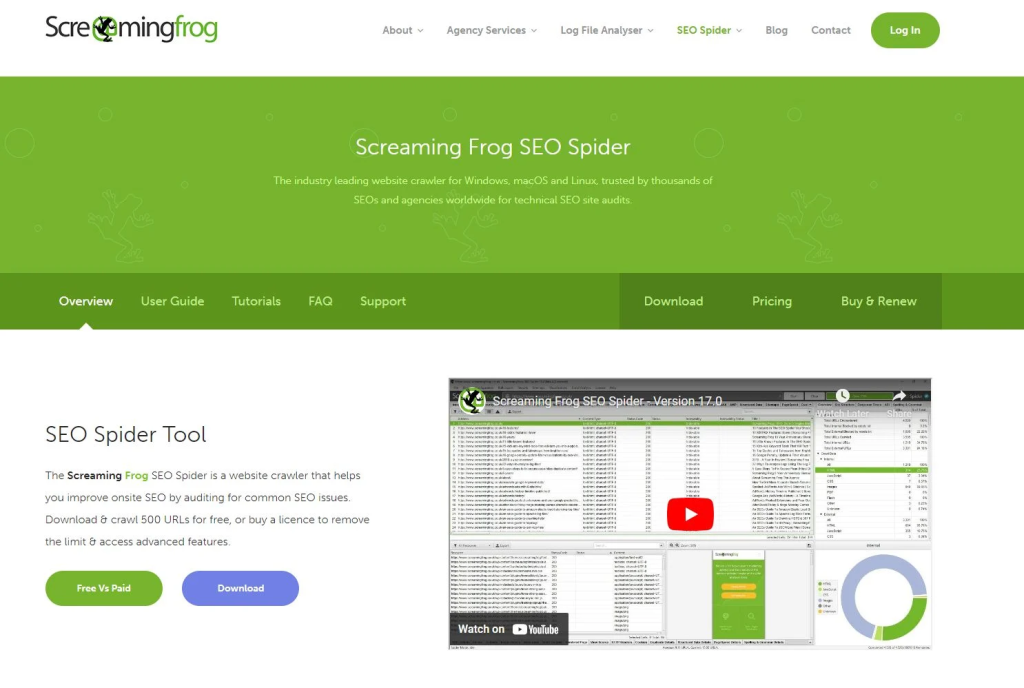
Screaming Frog is a UK-based technical SEO consultancy that launched the “Screaming Frog SEO Spider” in 2010, commonly referred to simply as Screaming Frog.
This tool allows you to crawl a website’s URLs, functioning much like the spiders used by search engines such as Google or Bing.
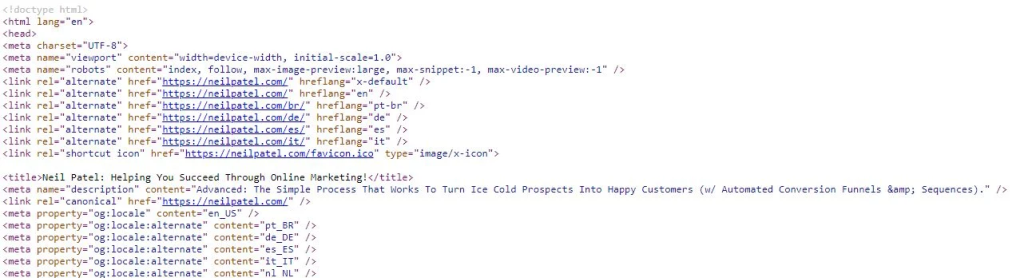
It then follows internal links within the HTML code to identify other pages, reviewing them in the same way.
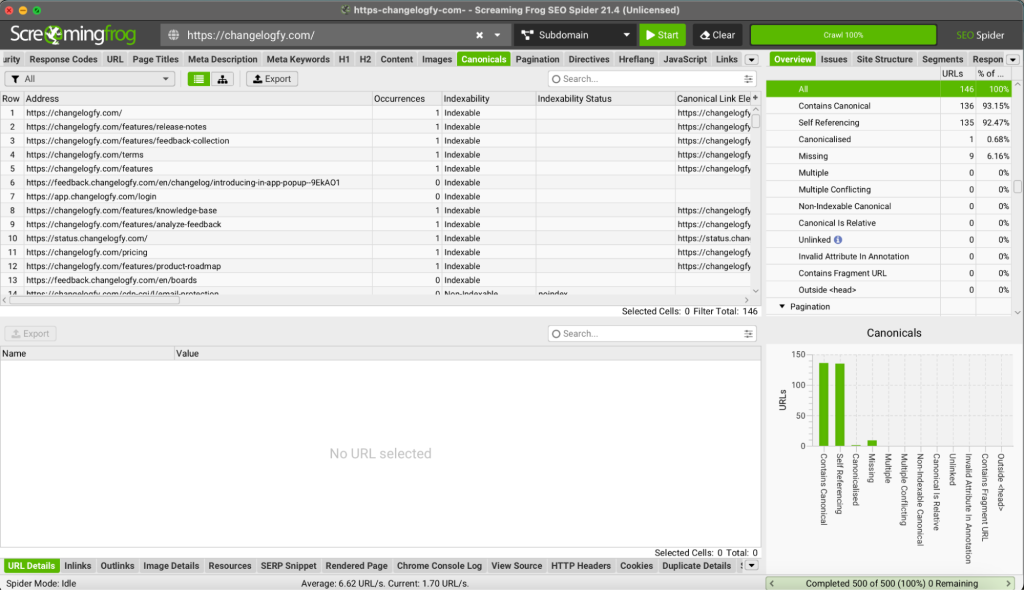
Screaming Frog presents this data in its detailed interface. This provides SEO specialists with a wealth of valuable information they can use to fix issues that might otherwise affect a website’s search engine rankings. For example, broken links, page loading speed, and duplicate content.
How To Use Screaming Frog?
Unlike the SaaS, Screaming Frog is a self-hosted system, and you would need to install it on your machine before using it.
This has its perks: you won’t need to log into a cloud account every time, and your crawl data stays securely on your machine.
System Requirements
- RAM: Screaming Frog recommends 16GB of RAM for very large websites, though 8GB is generally sufficient for smaller sites.
- OS: You’ll need a 64-bit operating system, but if you’re on a 32-bit machine, Screaming Frog can provide an alternative version.
Step 1: Download Screaming Frog
1. Go to the Screaming Frog SEO Spider website and click the download button.
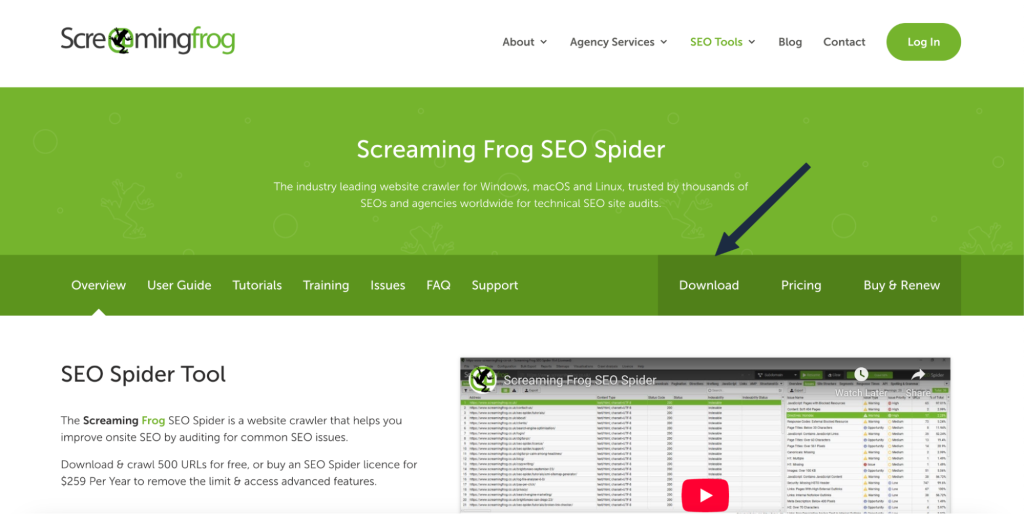
2. Screaming Frog will suggest the most appropriate version for your operating system (Windows, macOS, Fedora, or the compatible Ubuntu version), but you can manually choose a different version if you wish.
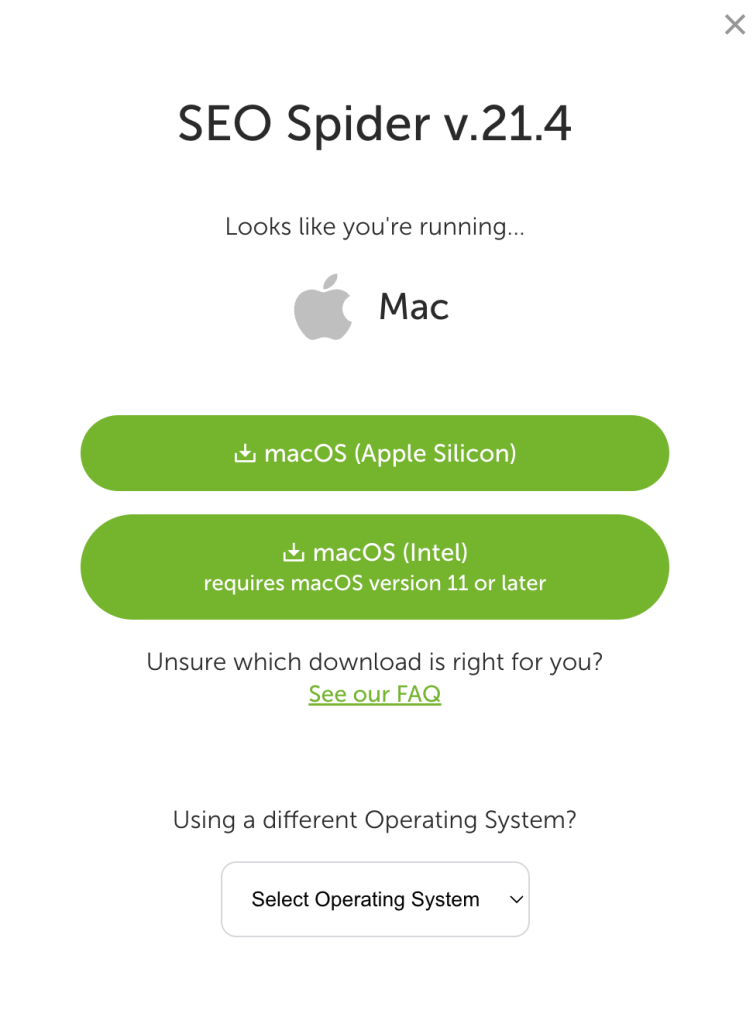
Once the installation is complete, the Icon will appear on your desktop.
You can launch the app from there on.
Conducting Your First Website Audit
What I love most about Screaming Frog is how quickly you can jump in and start an SEO audit. Here’s how to run your very first crawl:
Input Your URL
- Open Screaming Frog on your computer.
- Locate the “Enter URL to Spider” field at the top of the tool.
- Type your website’s URL (e.g., https://www.example.com) into this box.
With your URL entered, you can begin crawling your site and uncovering valuable insights.

If you click the down arrow next to the URL field, you can view all the URLs you’ve previously crawled. By default, All Subdomains is selected, which means Screaming Frog will crawl your entire site. If you prefer, you can switch this setting to crawl only a specific URL or subfolder.
When you’re ready, click the green Start button to begin your audit.
The time required for an audit depends on both the number of URLs to crawl and your computer’s speed. For a large site with thousands of pages, expect the process to take a few hours. Screaming Frog displays a progress bar so you can track how far along the crawl is, and you can always pause the scan if you need to step away or adjust settings.

Get Your Reports
Once the progress bar reaches 100%, your crawl data is complete and ready for review. Head to Reports and choose the specific report you want to download. Each one contains valuable insights you can use to optimize your site.
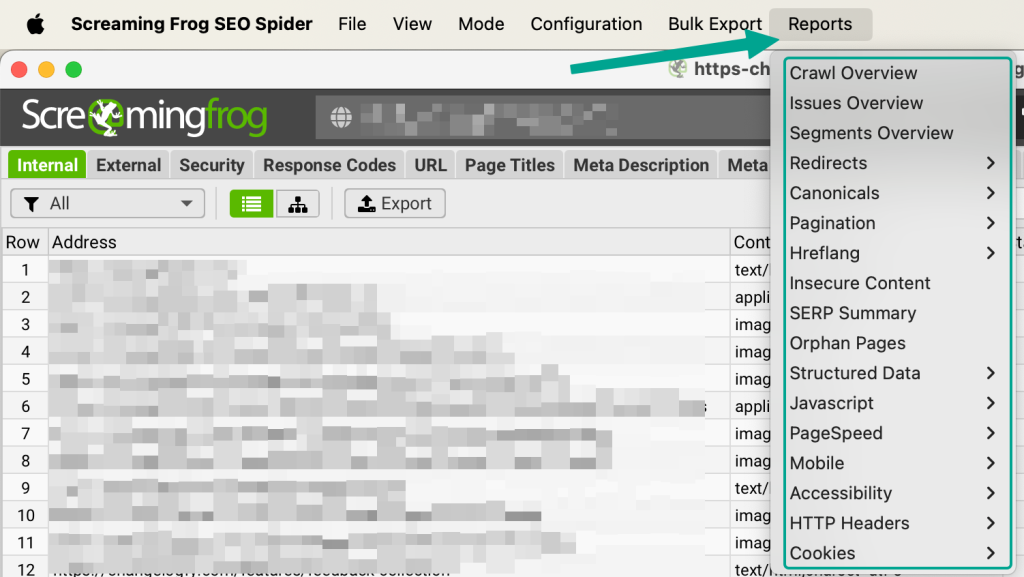
There’s a wide variety of data categories in Screaming Frog, which can feel overwhelming if you’re just starting.
I would advise you to Click around and explore—you can’t break your site by looking through the tabs. I’ll walk you through some specific reports soon.
Each tab lets you search for particular details or apply filters. For instance, the Internal URL report allows you to filter pages by file type, giving you more precise control over the data you’re examining.
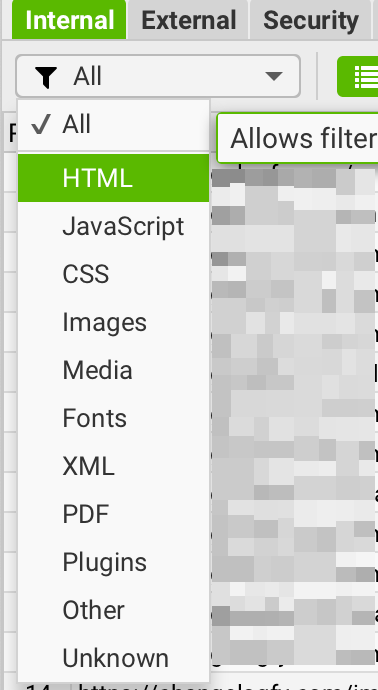
You can also switch between a simple list view and a tree table view, which shows a hierarchical breakdown of your site’s URLs. This makes it easier to visualize your site’s structure at a glance.
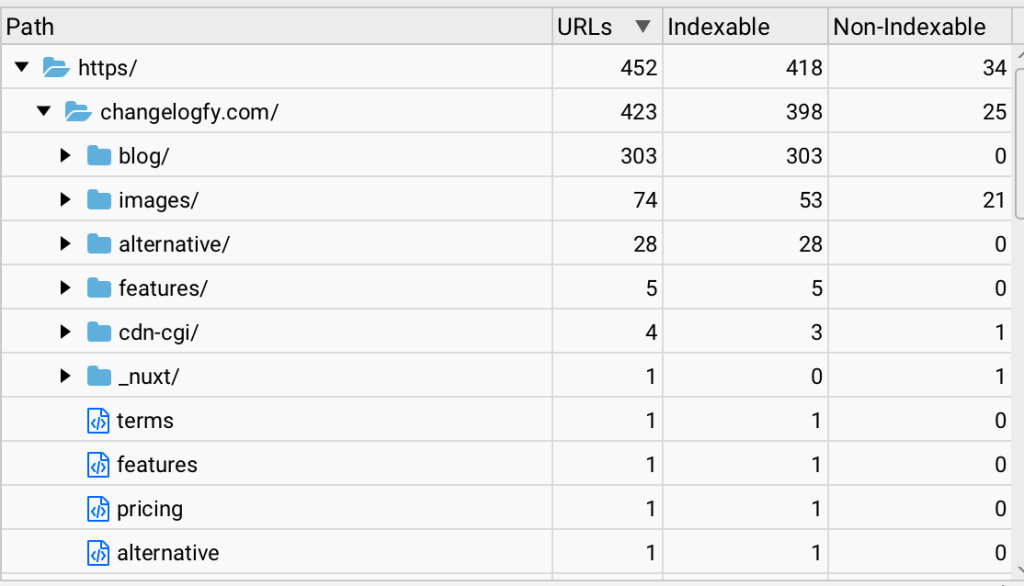
Each tab provides a summary of key findings and offers a data chart—perfect for presentations or reports.
Finally, you can export your data as a CSV, Excel spreadsheet, or Google Sheet. Simply click Export on the report you want to save, then follow the prompts.
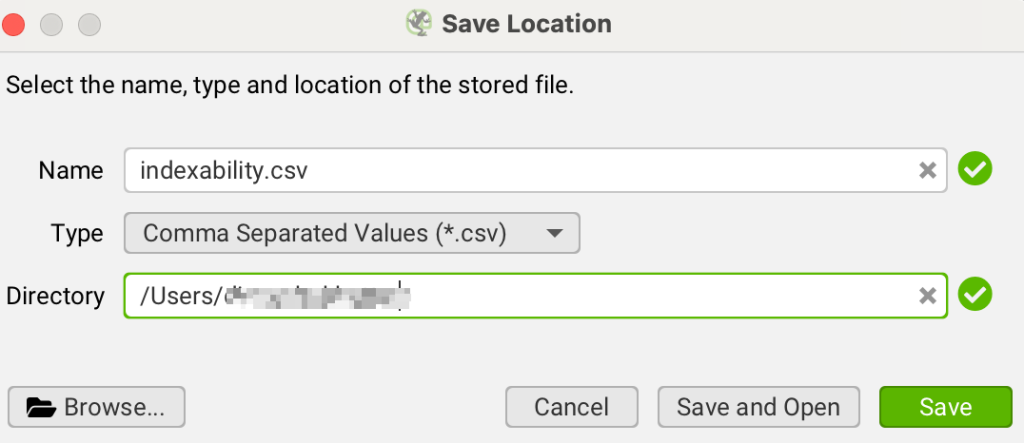
If you’re using the paid version of Screaming Frog, you can save your crawl and reopen it later. Simply go to File > Save (or File > Save As).
Using Screamingfrog To Identify & Solve The Issues
We’ve covered how to use Screaming Frog for a basic audit. Now, let’s explore how to turn that data into actionable insights. In this section, you’ll learn how to analyze your site, optimize your SEO, and even conduct keyword research—all within Screaming Frog.
First, let’s find broken links
Broken links don’t just frustrate your visitors—they can also harm your SEO. Here’s how to identify them using Screaming Frog:
- After running the crawl, open the Response Codes tab.
- Filter for Client Error (4XX).
- You’ll see a list of pages returning 404 or 403 errors, allowing you to pinpoint and fix broken links quickly. (This is broken links for all internal and external; you can bifurcate them for internal and external links too.)
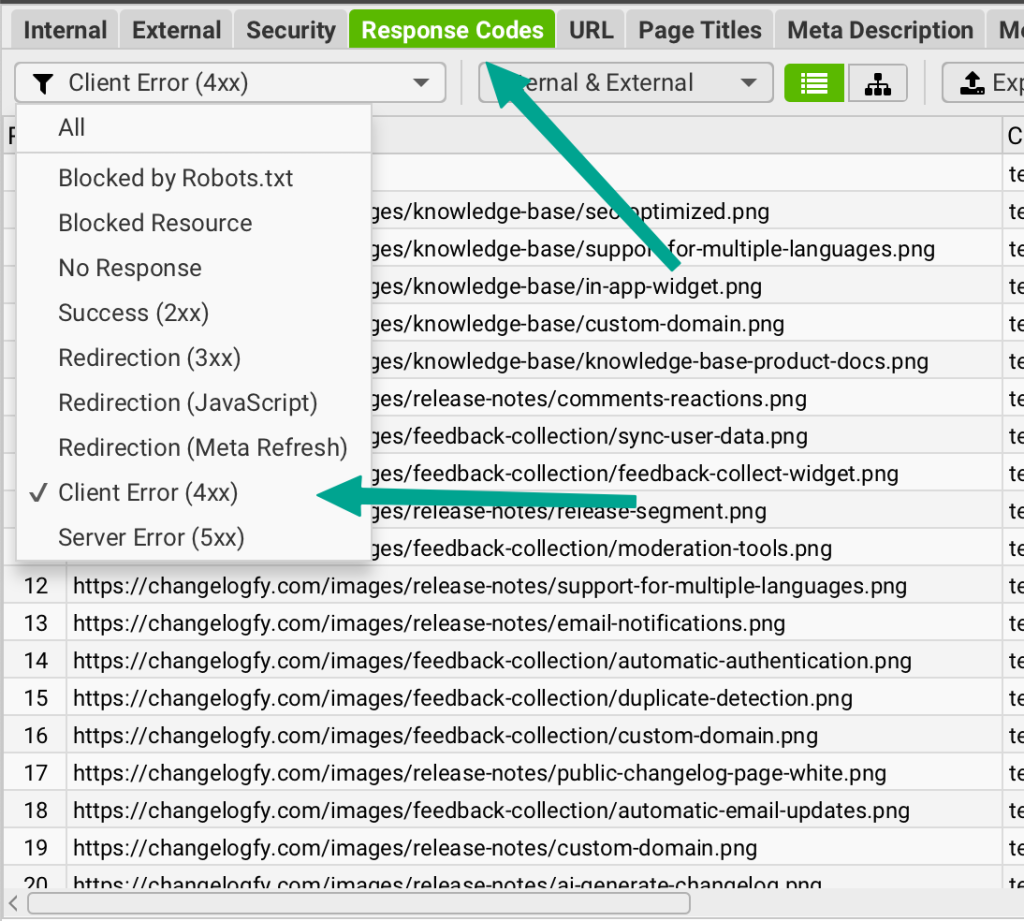
Check the Titles & Meta Descriptions of All Your Pages
You can also use Screaming Frog to review your page titles and meta descriptions, ensuring a unique, relevant, and detailed presence on search engines. From the Page Titles or Meta Descriptions tabs, you can view information for each URL on your site and filter for missing, duplicate, overly long, or too short titles and descriptions. You can then export these findings as a spreadsheet for easy edits and follow-up.
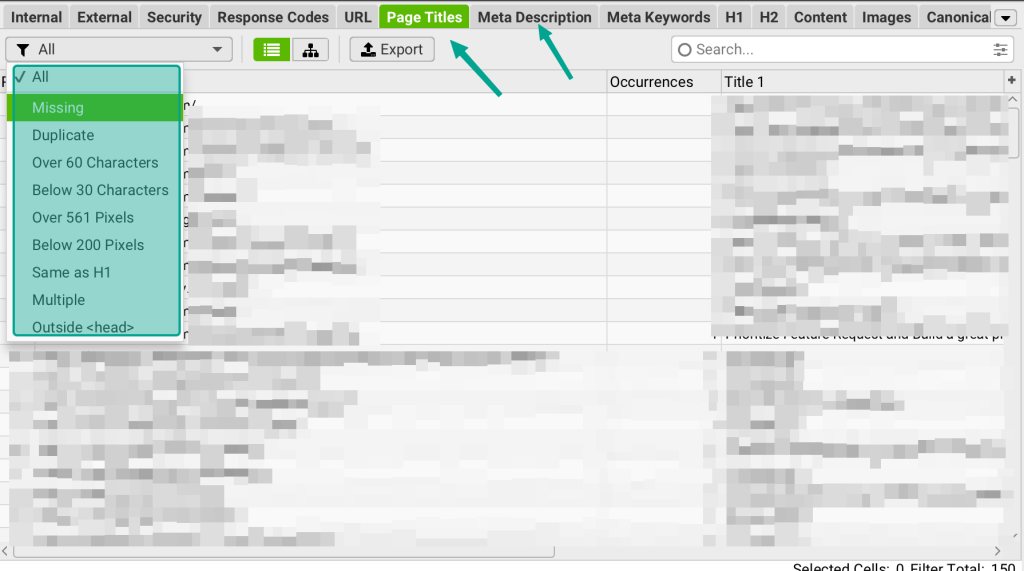
Identifying SEO Issues with Images on Your Webpages
Alt text is vital for accessibility. To check your images in Screaming Frog, open the Images tab, select a file, and then view the Inlinks tab at the bottom of the interface. This shows where the image is located on your site and the alt text it uses.
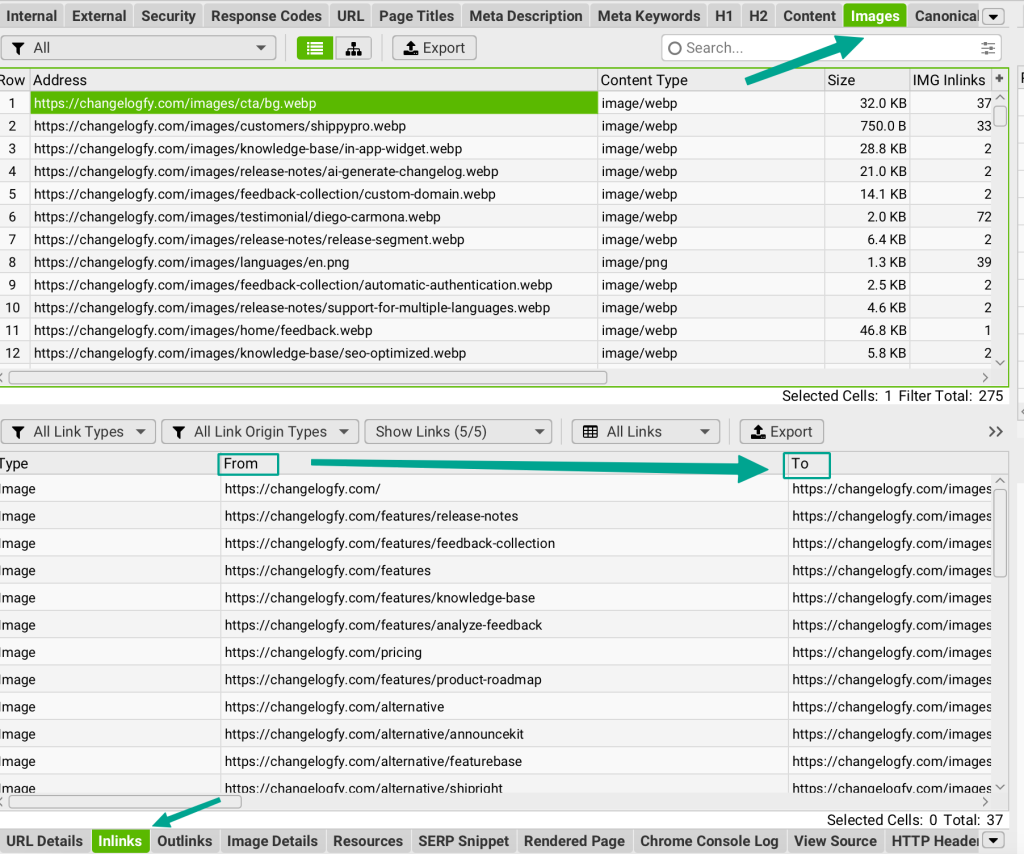
If you want to find images with missing alt text, choose the Missing Alt Text filter at the top of the report. And there are more filters like Missing Alt attribute, Alt text over 100 characters, and Incorrectly sized images.
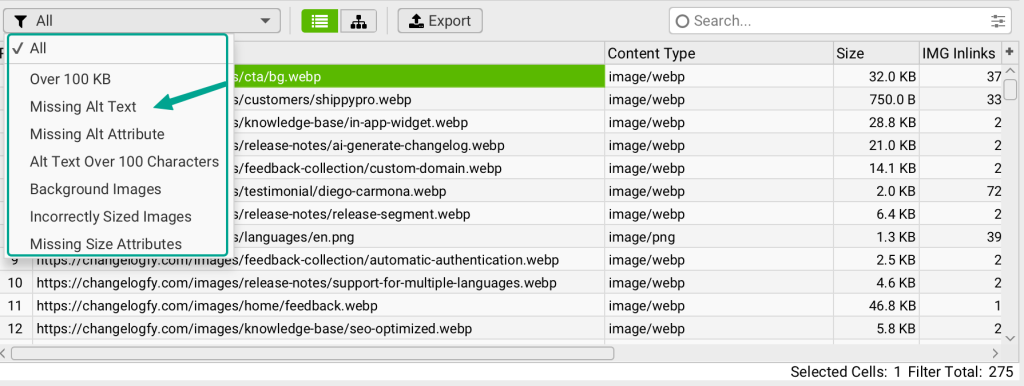
Analyze Links
One of Screaming Frog’s greatest strengths is its ability to review both internal and external links, which play crucial roles in search engine performance.
Linking to external websites can boost your credibility and provide additional value to visitors, while solid internal linking helps keep users on your site for longer, makes it easier for search engines to index every page, and passes “link juice” that highlights your most important content.
You can access all this data by going to the Internal Links report and filtering to show only HTML files.
Click on any URL of interest, then scroll down to the tabs at the bottom of the tool. Choose Inlinks to view other pages on your site that link to the selected URL or Outlinks to see which internal links appear on that URL.
You can also check each link’s anchor text and whether it’s follow or nofollow. When you have what you need, simply export your findings for deeper analysis.
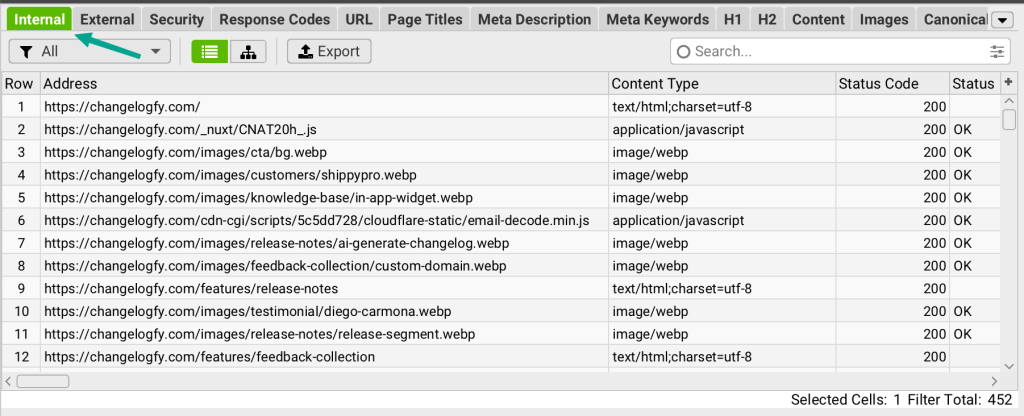
Choose all or HTML files.
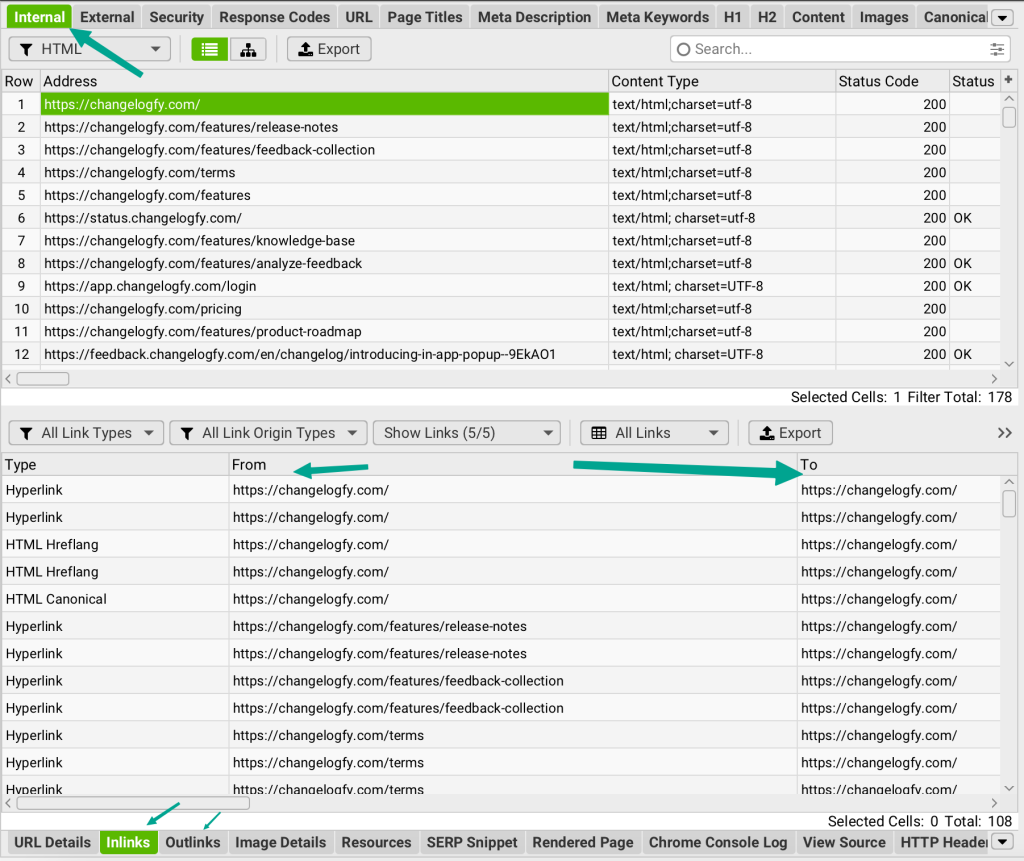
For Competitor Analysis
Competitive Analysis can go beyond your website; you can also use Screaming Frog to explore your competitors’ SEO tactics. By crawling their sites and checking the Page Titles, Meta Descriptions, H1, and H2 tabs, you’ll see the keywords and phrases they emphasize, giving you valuable insights into their strategy.
Identify Duplicate Content
Duplicate Content can be quickly spotted with Screaming Frog. Although it won’t necessarily tank your SEO rankings, having repeated or near-repeated pages may confuse search engines.
Simply open the Content tab and filter for Exact Duplicates or Near Duplicates. Once you’ve identified duplicate content, you can revise those pages, add fresh keywords, and ensure each one offers unique value to your visitors.
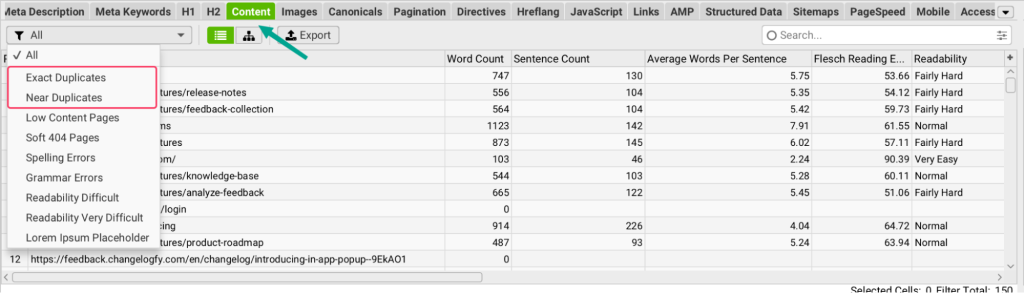
Some Advanced Features That You Can Explore in Screaming Frog
Screaming Frog is a powerful tool that offers more than just basic SEO auditing. You can schedule audits as one-off tasks or at set intervals by going to File > Scheduling, allowing the crawler to run seamlessly in the background. If you’d like deeper insights, consider integrating PageSpeed Insights or Google Analytics (via Configuration > API Access) to see metrics like page load speed, bounce rates, and user engagement data alongside your crawl results.
For sites that depend on JavaScript, Screaming Frog can also crawl AJAX content and highlight any blocked elements, which you can examine in the JavaScript tab.
If you’ve made technical changes to your site and want to assess improvements, use File > Crawls to compare results from two different scans. Finally, you can create an XML sitemap or a robots.txt file by going to Sitemaps > XML Sitemap or Configuration > robots.txt, making it easier for search engines to understand and navigate your site.
You can create cool visualizations that let you easily see the relationship between the pages and files on your site. Go to the Visualizations menu, choose your visualization, and tweak it to your requirements
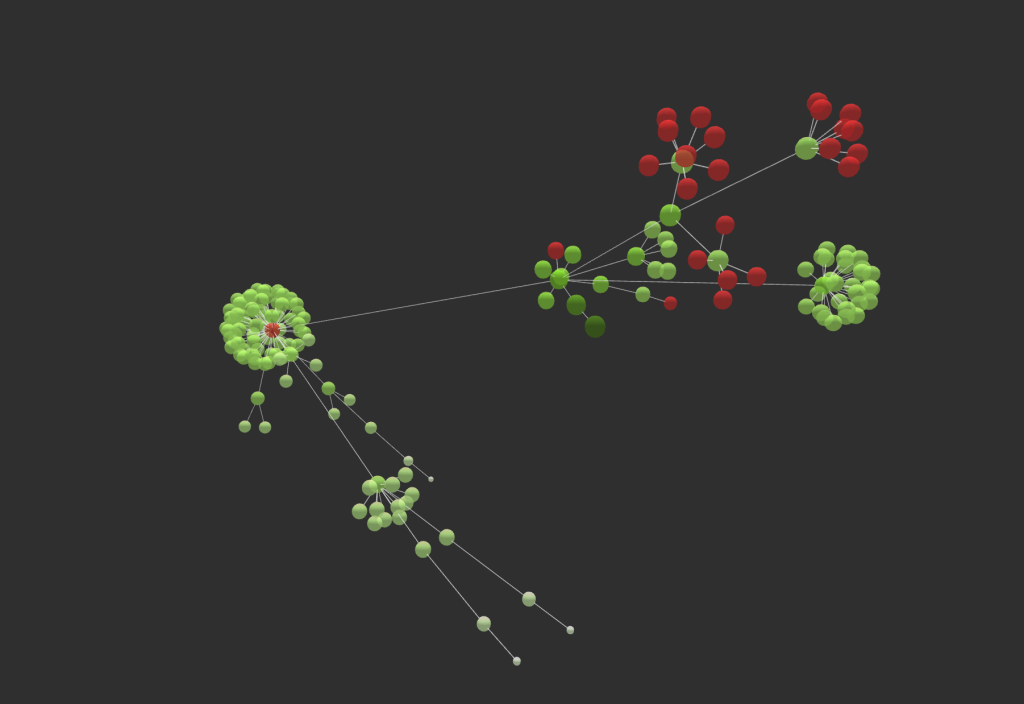
Free vs. Paid Versions of Screaming Frog
Screaming Frog is free for crawling up to 500 URLs, giving you access to a range of features and reports:
- Broken links and redirects
- Page titles and meta descriptions
- Meta robots and directives
- Hreflang attributes
- Exact duplicate pages
- XML sitemap generation
- Visualizations
Remember that any link on your site—pages, JavaScript files, CSS, or images—counts toward that 500-URL limit.
By purchasing a license (currently $259 per year), you unlock additional functionality and reporting, including:

- Unlimited crawls (limited only by your memory and storage)
- Scheduled reporting
- JavaScript rendering
- AMP crawling and validation
- Integration with PageSpeed Insights, Google Search Console, and Google Analytics
- Structured data crawling and validation
- Near-duplicate page identification
- Robots.txt generation
- Free technical support
Licenses are tied to individual users, not specific devices, so you can install Screaming Frog on multiple computers under one license. If you need more than five licenses, you can also get a volume discount.
To apply a license to your Screaming Frog installation, purchase it online to receive your username and license key. In Screaming Frog, go to License > Enter License Key in the menu, enter your details as prompted, and then restart the program. Your new features will be activated and ready to use.
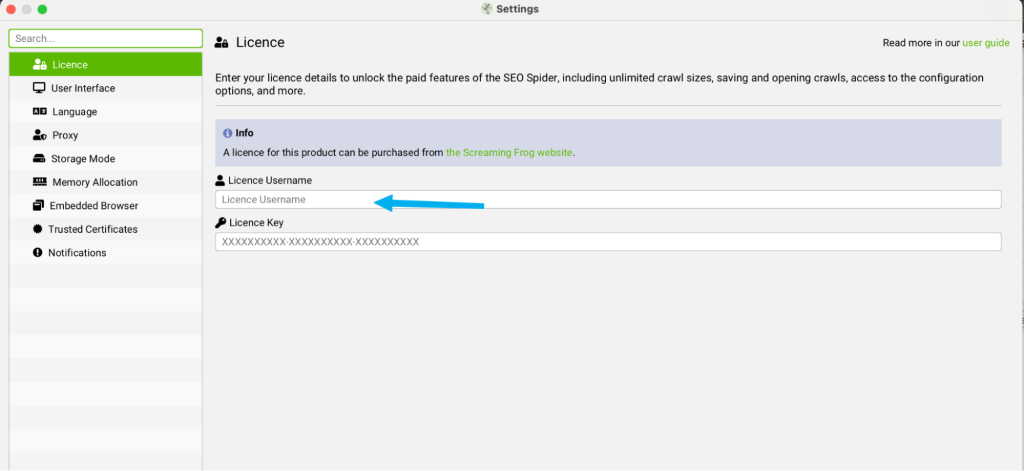
Screaming Frog Alternatives
Screaming Frog is an excellent tool for technical SEO audits, but it’s not always the ideal fit for everyone. Newcomers may find the learning curve steep, and crawls on slower computers can take a while—especially for large websites. If you’re looking for alternatives, consider these options:
1. Sitebulb
- Platform: Desktop and cloud-based
- Highlights: Features a “Hints” system, offering plain-English suggestions for improving technical SEO
- Price Point: More expensive than Screaming Frog, but user-friendly for both on-premise and cloud workflows
2. Visual SEO
- Platform: Desktop-based tool with pricing and interface similar to Screaming Frog
- Highlights: Easier to use overall, though it lacks some of Screaming Frog’s advanced features
3. Spotibo
- Platform: Web-based (online SEO crawler)
- Highlights: Lets you analyze up to 500 URLs for free, providing jargon-free SEO improvement tips
- Ideal For: Quick spot checks or basic audits
4. Scrutiny
- Platform: Desktop-based for Mac
- Highlights: Similar crawling functionality to Screaming Frog, plus web accessibility testing
5. Oncrawl
- Platform: Cloud-based
- Highlights: Straightforward dashboard giving an at-a-glance view of technical SEO issues
6. Lumar
- Platform: Enterprise-level solution
- Highlights: Offers advanced suggestions for improving technical SEO and accessibility, along with industry benchmarking
- Downside: Tailored to large enterprises, with no free trial for smaller businesses
7. Botify
- Platform: Enterprise-focused, advanced technical tool
- Highlights: Its Intelligence feature prioritizes essential SEO fixes, making it ideal for large-scale websites and experienced SEO teams
To maintain your ongoing keywords performance & find the right keyword, you can try Serpple.
Serpple’s backlink manager allows you to manage all your backlinks in a single dashboard.
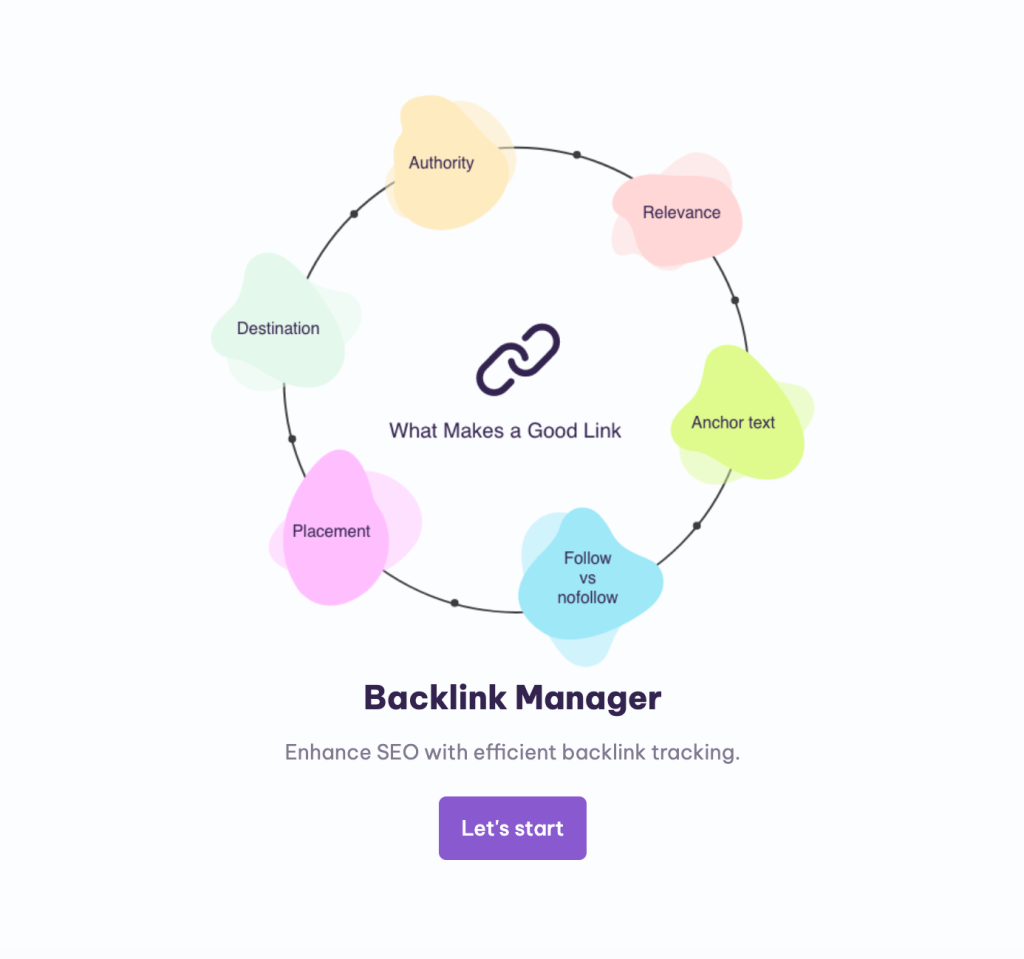
FAQs
1. What is Screaming Frog and how does it work?
Screaming Frog is an SEO spider that collects data about a website—whether it’s yours or a competitor’s—by crawling every page and extracting information from its HTML code. The tool then presents this data in an easy-to-understand format, making it simple to identify areas for improvement.
2. What are the benefits of using Screaming Frog for SEO?
Screaming Frog helps you pinpoint technical issues on your site, such as broken links, missing alt text, and duplicate content. Addressing these problems can enhance your site’s user experience and boost its loading speed, both of which are important factors for achieving better search engine rankings.
3. How often should I use Screaming Frog to monitor my website’s SEO performance?
It’s a good idea to conduct a technical audit with Screaming Frog at least once a year, especially if your site is small or straightforward. For larger or more complex websites, or whenever you make significant changes—like modifying your URL structure—it’s beneficial to run a crawl more frequently to ensure everything remains optimized.
4. Which tool is good for the ongoing optimization of SEO for my projects?
Serpple can help you analyze the keyword rankings, backlinks & other SEO optimizations.
Published by
Adam White
Adam White is a 20+ year SEO professional who has optimized over 400 websites, built and sold over 20 internet and SaaS businesses all with SEO as the main traffic source. Follow him on Twitter/X
All stories by Adam White